Looking to optimize your radio broadcast with dynamic RDS data? This comprehensive guide will show you how to connect the Inovonics Model 732 Advanced Dynamic RDS Encoder to PostMaster Cloud Connect. By following these easy-to-understand steps, you can automate and enhance your station's RDS broadcasts with real-time updates directly from the cloud. We'll cover everything from initial setup to configuration tips, ensuring a seamless integration. Whether you're a seasoned broadcaster or new to RDS technology, this guide will help you leverage the full potential of the Inovonics 732 and PostMaster Cloud Connect for superior broadcast quality. Elevate your station's RDS capabilities and stay ahead of the competition with this essential guide.
Key topics covered:
- Step-by-step instructions for connecting the Inovonics 732 to PostMaster Cloud Connect
- Detailed configuration settings for optimal performance
- Troubleshooting tips and best practices
- Benefits of cloud-based RDS management
After signing up for PostMaster Cloud Connect or Cloud Connect HD, you will receive an email with a ClientID and a Temporary Password. There will also be a link to download the Windows service used to get metadata to PostMaster.
Version 1.2.1.0 of 732 firmware integrates the encoder with PostMaster. Using this method, the 732 ‘asks’ for (‘pulls’) playlist and other RDS data, rather than station automation blindly sending (‘pushing’) data to the 732 encoder. This obviates having to set up Dynamic DNS (IP forwarding) and provides a strong guard against RDS ‘hijacking.’ PostMaster is a very modestly priced subscription service from Summit. When you sign up, you’ll be issued a Username: and Password: that you’ll enter into data fields under PostMaster™ at the bottom of the Data Ports Webpage, shown below. Once the system is fully operational, the Status: field will automatically advise you of working 2-way communications with Summit.
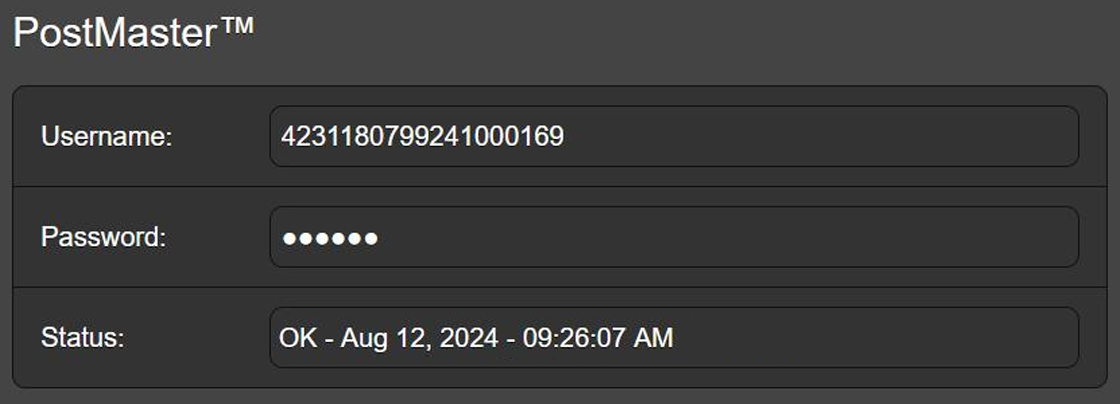
PostMaster and Tags
Once PostMaster service is set up on the Data Ports Webpage as illustrated, the balance of setup is performed on the RDS Webpage. PostMaster utilizes an abbreviated range of the usual RT+ tags, and data must be formatted appropriately. The use of tags is described beginning on Page 46 of the Inovonics Model 732 manual. Shown below is a typical PostMaster setup for sending artist/title and optional advertising data to the 732 encoder for display in the RadioText field.
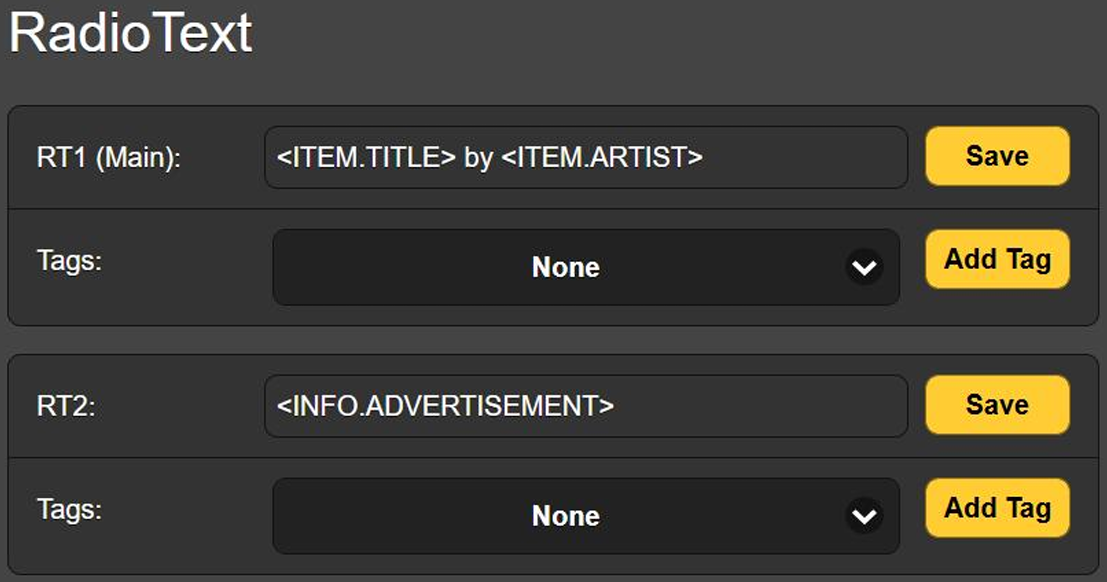
If you want the title and artist to scroll in the Dynamic PS field as well, that is set up in an identical manner like this: This initial integration of PostMaster with the 732 encoder (Firmware Rev. 1.2.1.0) is restricted to title, artist and advertising messages. Furthermore, keep in mind that the RDS RadioText field is currently restricted to 64 characters. If and when these cited limitations are expanded, a no-charge firmware update will be made available to 732 users.
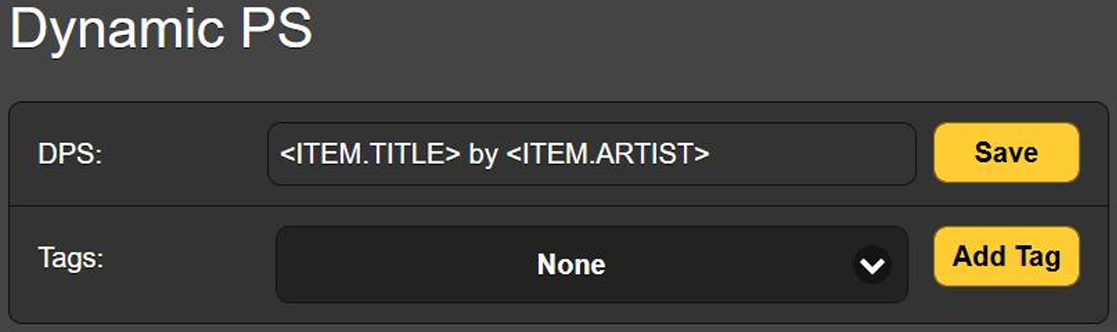
For more information, visit the Documentation section of the Model 732 webpage here: https://www.inovonicsbroadcast.com/product/732#docs







