SideCAR Media Logger includes advanced transcription and captioning tools for broadcast radio, television, and webcast stations. These tools also work very well in classrooms, lecture halls, medical facilities, and performance venues. The following guide instructs the user how to transcribe the audio from any audio or video media in SideCAR.
The first step is to navigate to the 'Media File Transcription' page in the menu.

From here, it is easy to upload the desired audio or video content. SideCAR can caption audio or video files. The formats SideCAR can handle include FLAC, MP3, MP4, Ogg, WebM, AMR, or WAV file format.
To upload media files, simply click to choose files or drag and drop files on to the receive area and then click 'Upload'.
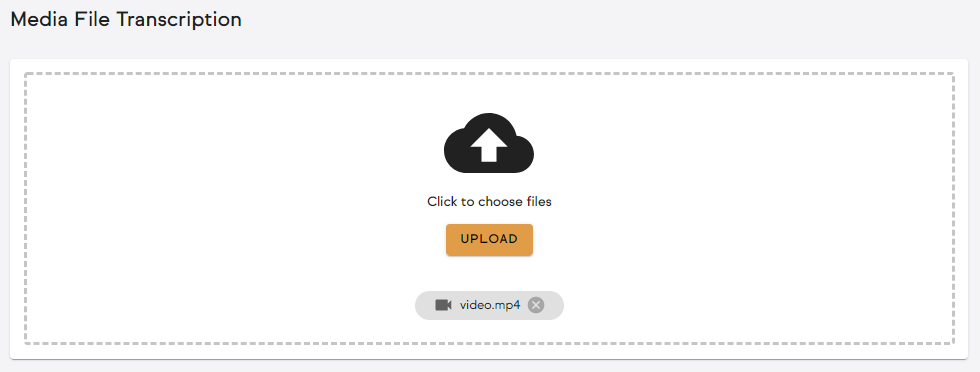
Upon clicking 'Upload' your file will begin processing and will be added to the table below. When finished, the file 'Status' will change from 'PROCESSING' to 'COMPLETED'.
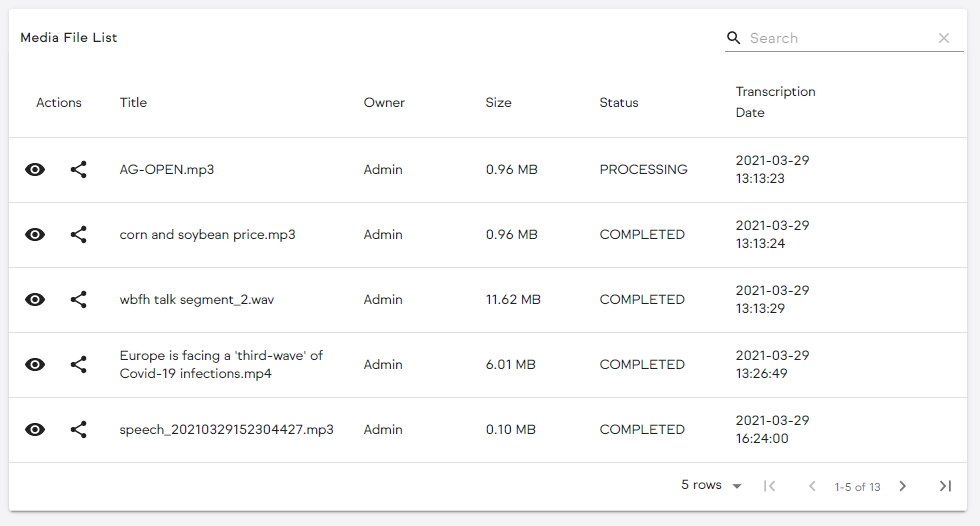
Once the file has been transcribed, it is time to view, edit, download, or publish the transcript. To do this, simply click the 'eye' button for the desired media file in the table. Upon doing this, the following will appear.
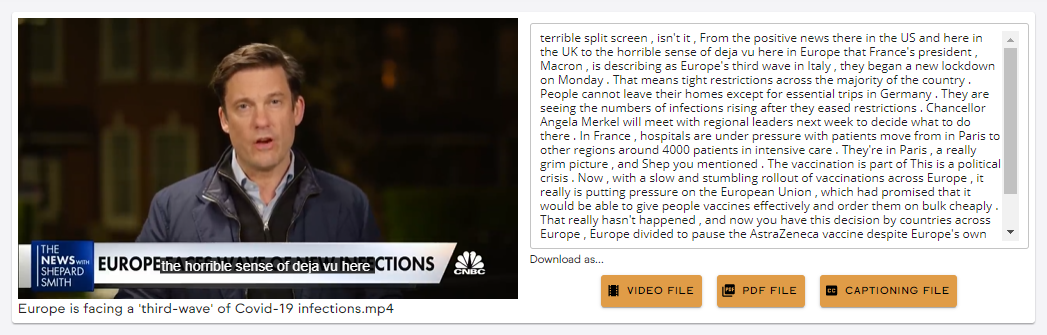
The entire transcript can be downloaded or published (if all or none of the text is selected). Alternatively, if a subset of the transcript is selected, the download and publish options apply strictly to the selection.







